Usage¶
Overview¶
The arctool command line tool does several things.
- Provides templates for meta data associated with a project in the plain text yaml file format
- Provides a means to generate a manifest with meta data for all files in a data directory
- Provides directory structure templates for archiving data
- Provides wrappers to create tar archives
- Provides wrappers to gzip tar archives
- Provides wrappers to verify the integrity of files in gzipped tar archives
Below is a high level overview of the workflow.
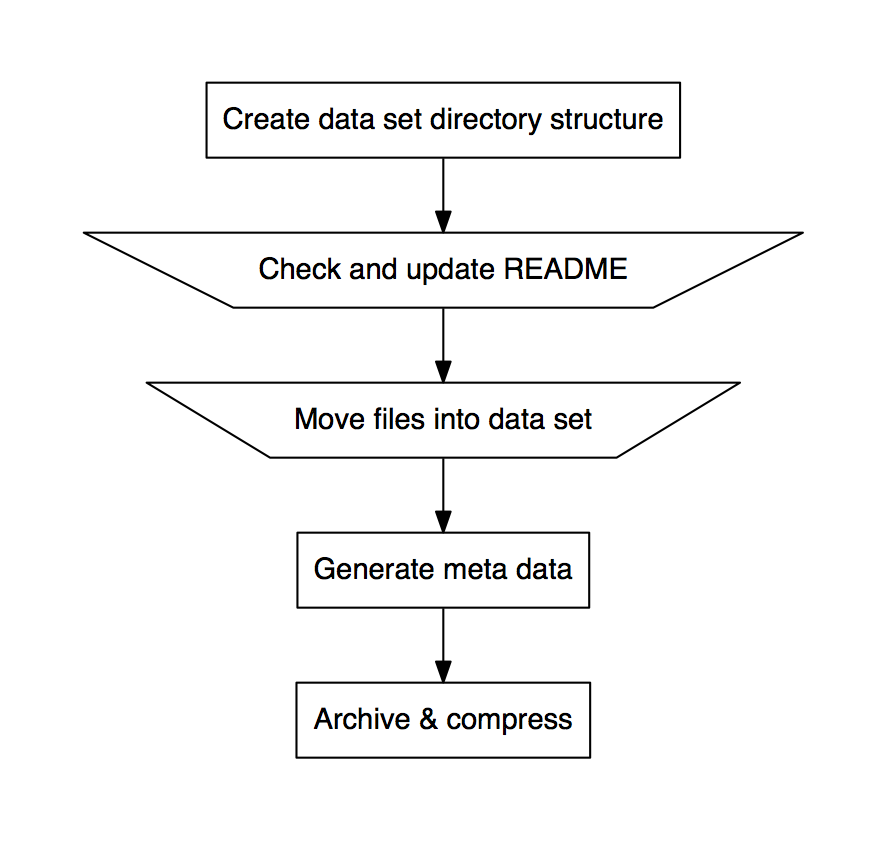
Walkthrough¶
arctool is a tool for archiving data.
Install or load the tool¶
JIC users can load the arctool program on the cluster using the command below.
source /common/software/linuxbrew/Cellar/lmod/5.9.3/lmod/5.9.3/init/bash
module use /common/modulefiles/Core
module load arctool
To install the tool manually see installation_notes.
Creating a staging area¶
First you will need to create an archiving staging area.
$ mkdir archive_staging_area
$ cd archive_staging_area
Making a new archive¶
Warning: this section of the documentation assumes functionality that will be added in a future release. Specifically, the creation of project part of the directory structure is not yet implemented.
To start building an archive use arctool new, this will create a directory structure
in the working directory (archive_staging_area) and prompt you to specify some meta
data associated with the project.
$ arctool new
# Add ouput here
This results in the directory structure below.
$ tree some_project
# Add output here
Editing dataset meta data¶
Inspect and extend the some_project/data_set_1/README.yml as necessary.
This file is meant to provide overall meta data of the data set.
$ cat some_project/data_set_1/README.yml
# Add output here
Moving data into the dataset in the staging area¶
Move your data to be archived into the some_project/data_set_1/archive
directory.
$ mv ~/my_old_project/data_set_1/* some_project/data_set_1/archive/
Generating file meta data¶
Generate meta data for the files that you just moved into the
some_project/data_set_1/archive directory.
$ arctool manifest create some_project/data_set_1
Creating the archive file¶
Create a tar ball of the data set.
$ arctool archive create some_project/data_set_1
# Add output here
Compressing the archive¶
Compress the archive using gzip compression.
$ arctool archive compress some_project/data_set_1
# Add output here
Moving the archive into long term storage¶
Finally move the gzipped tarball archive into your long term storage.
Deleting original data¶
Now you can delete the original data.
Tab completion¶
arctool supports tab completion for bash. To enable it, enter the following in your shell:
$ eval "$(_ARCTOOL_COMPLETE=source arctool)"
or add it to your .bashrc to enable permanently. You can also generate a sourceable bash shell with:
$ _ARCTOOL_COMPLETE=source arctool > arctool-complete.sh
Logging with fluentd¶
arctool sends logs to fluentd, a logging system. The fluentd server can be set in two ways:
By setting the FLUENTD_HOST environment variable, e.g.:
$ export FLUENTD_HOST=my_host.domain
By specifying the host on the command line, e.g.:
$ arctool --fluentd-host my_host.domain <command>